Filtering with Signals in Seq 2
Structured logs are designed for easy filtering and correlation. If you monitor apps in multiple environments for example, you’ll pretty quickly turn to structured properties like Environment as a way to distinguish between logs from different locations:
Log.Logger = new LoggerConfiguration()
.Enrich.WithProperty("Environment", "Production")
// Other configuration, then...
.CreateLogger();
When you collect and view these logs with Seq, you might end up writing the filter Environment == "Production" a lot.
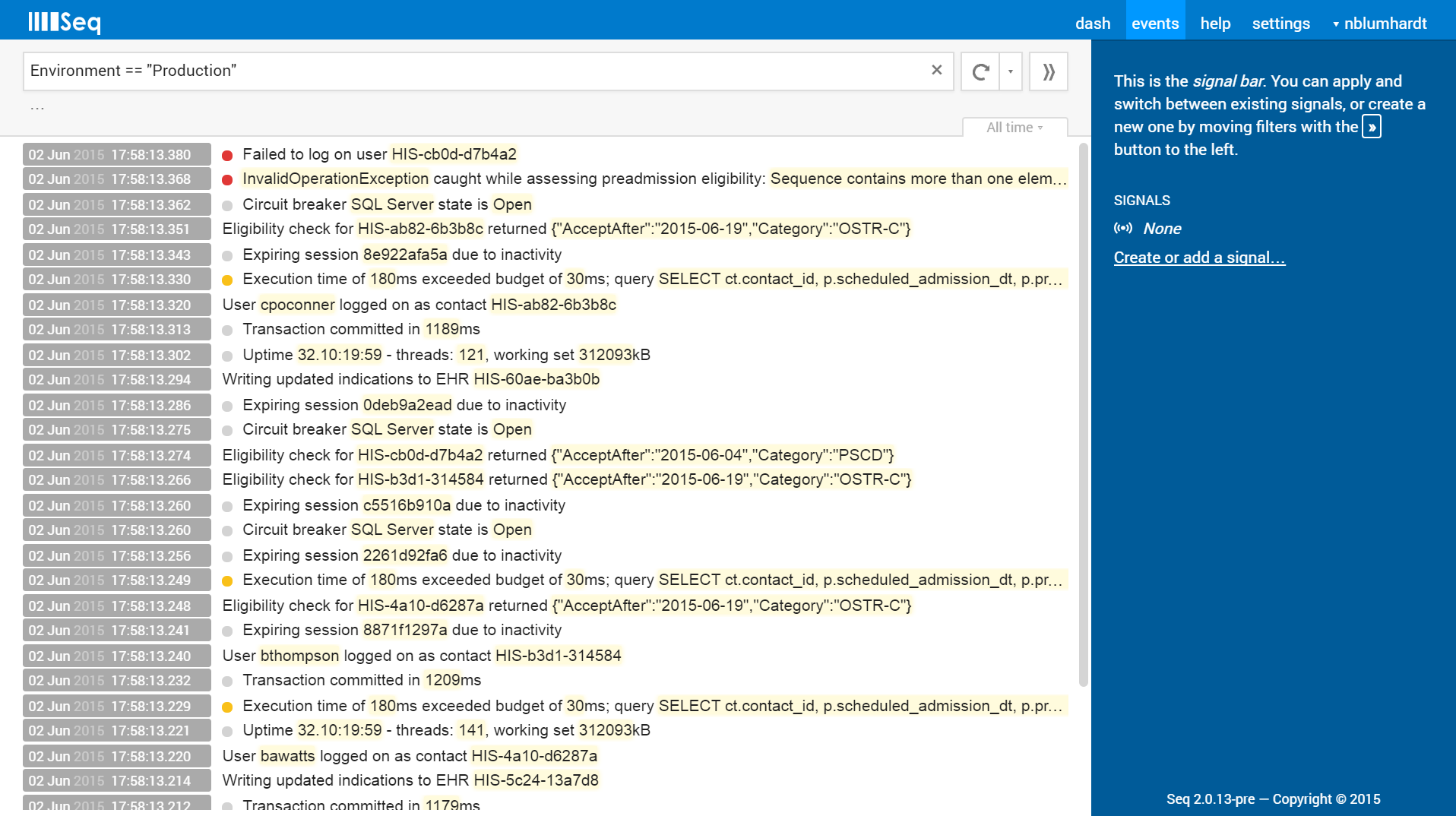
Instead of typing this a hundred and twenty times a day, Seq 2 lets you save your filter as a signal. Press the “move to signal” (») button in the filter bar, and one will be created for you:
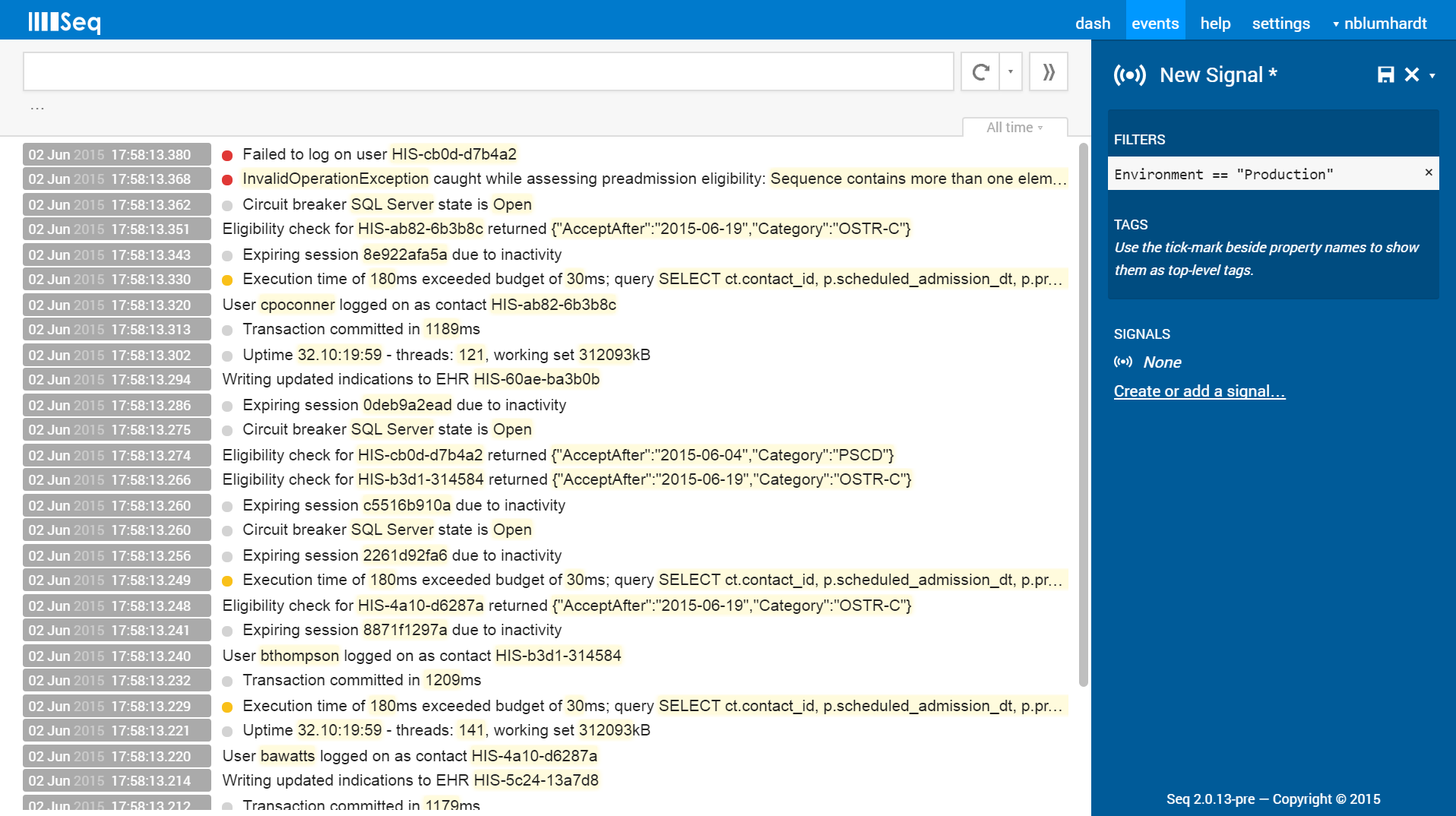
It’s easy to build up more complex filters by adding them to the signal with ».
The various “exclude” options on event properties and types makes it quick to eliminate noise:
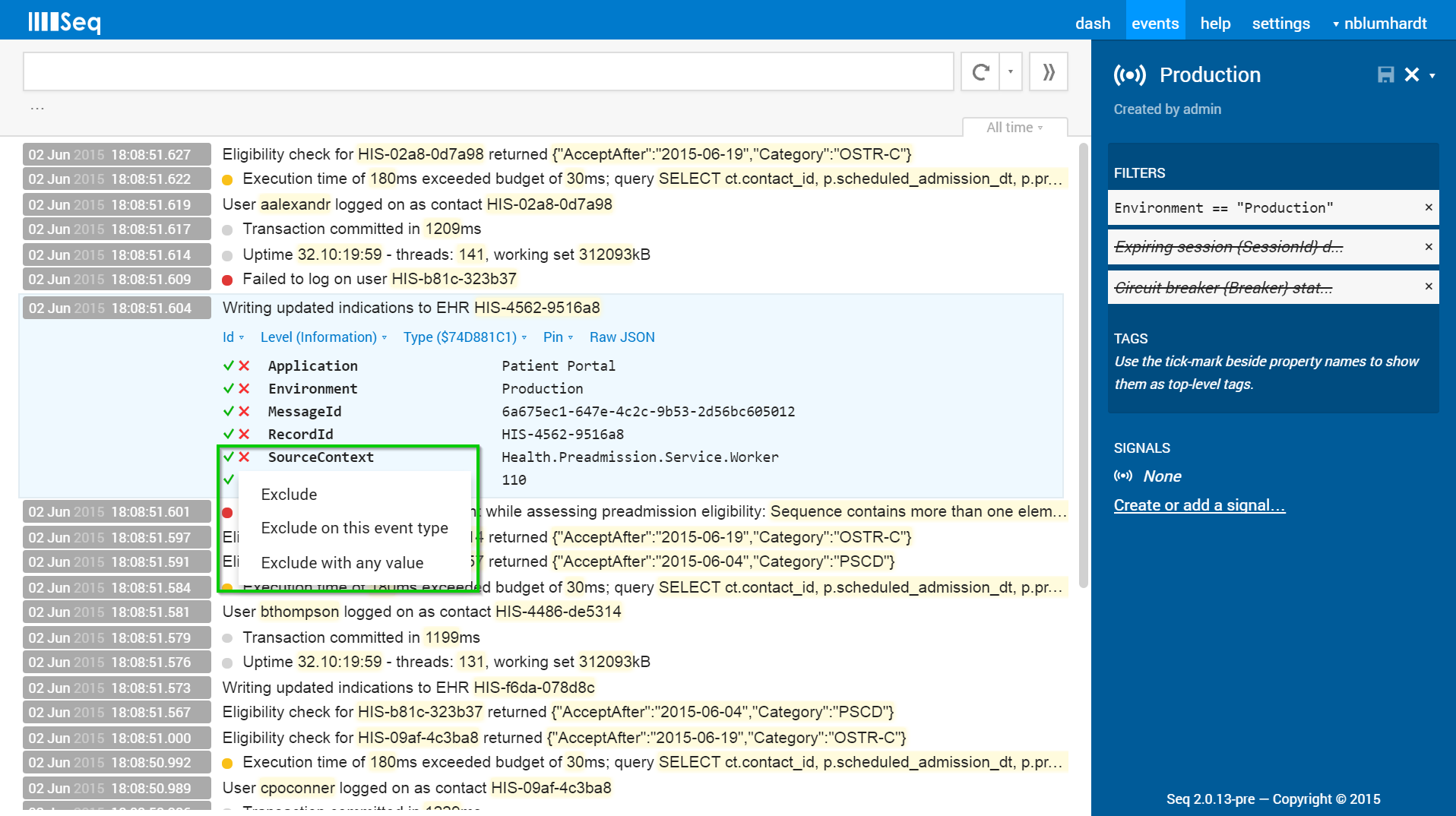
Once you’ve given the signal a name, saved, and closed it, you’ll see it in the signal list ready to activate at the click of a mouse:
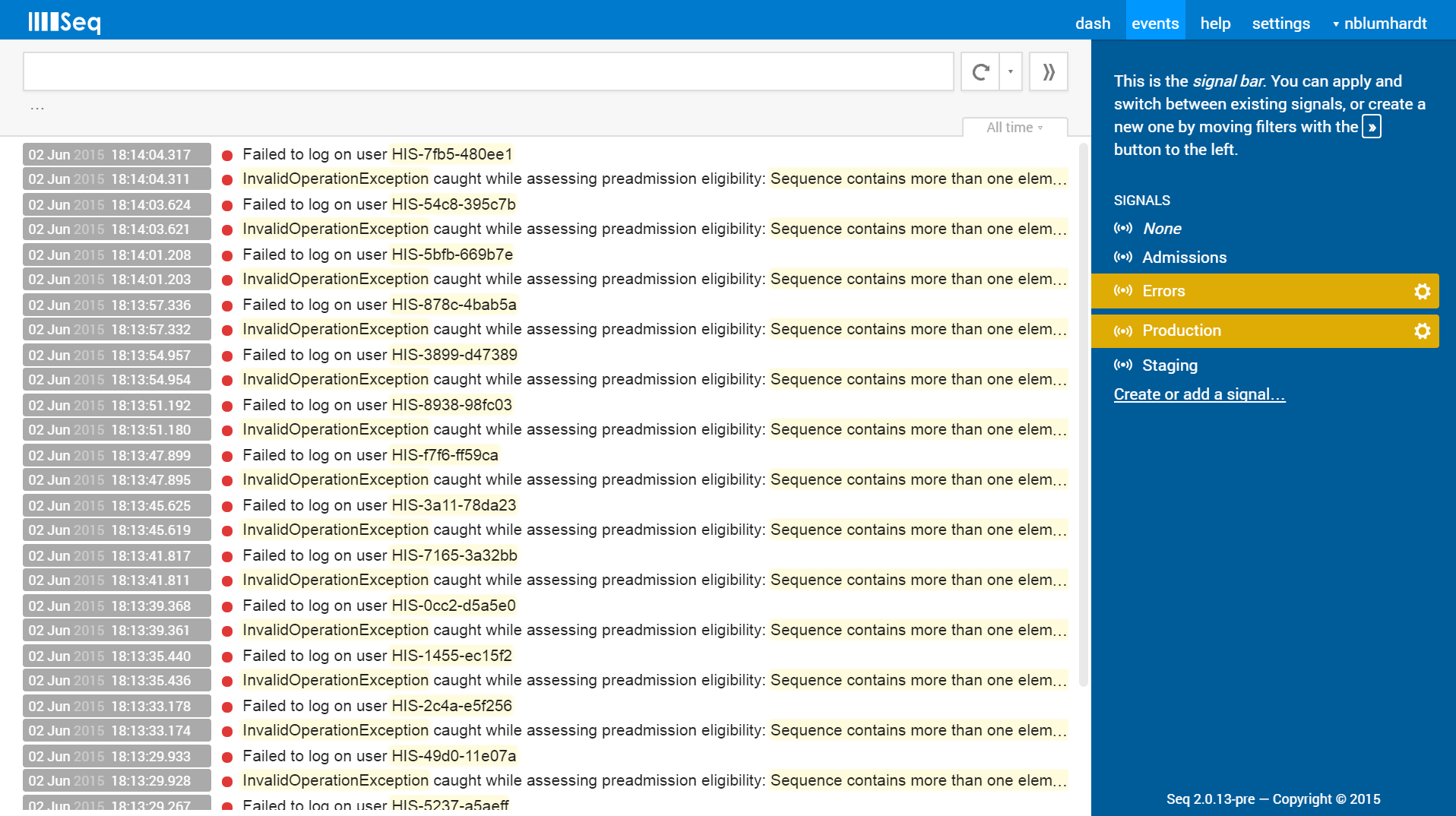
(Here’s where Signals in Seq 2 start to shine - to apply multiple signals like “Production” and “Errors”, just click to apply each one, and only events matching all of the applied signals will be displayed.)
Signals are really fundamental to Seq, so busy teams quickly create a lot. To see the list of signals everyone has created, and add them to your own view, use the Create or add signal… link to search the list:
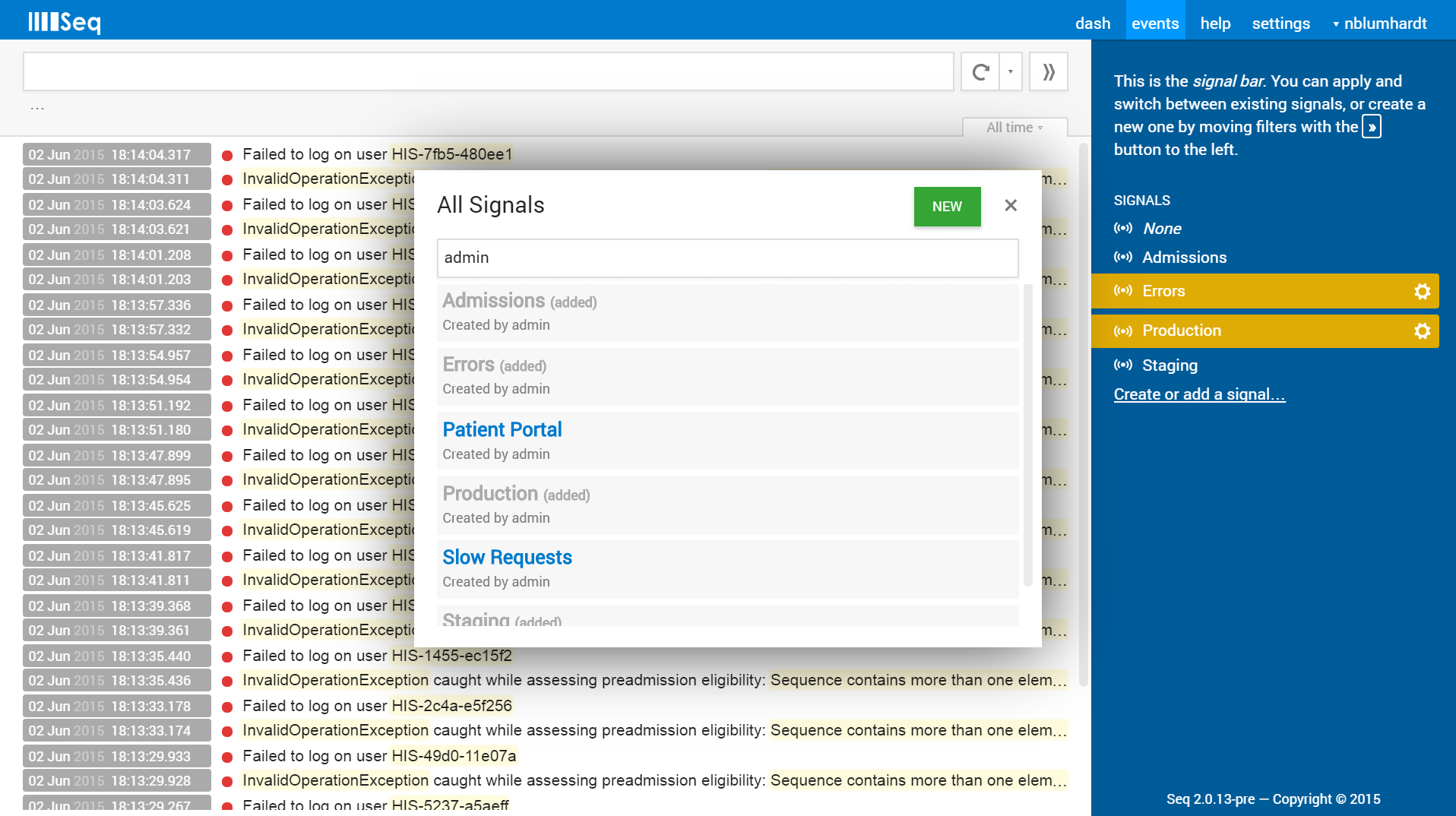
There’s a fresh beta build now available so you can get started with Seq 2. It’d be great to have your feedback as we work through the beta process - please feel free to post here, contact our support address or raise tickets on our issue tracker.
